Section 5 – Taking Attendance
Attendance: Clerical
Please review School Office Attendance for a complete overview of office attendance for clerical staff
Attendance: Classroom teacher
- After logging in click on the Attendance icon

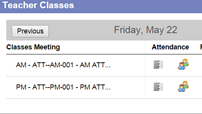
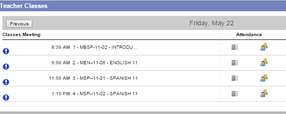
- Your class will pop up. Students are all defaulted to Present unless an absence was pushed through by the office
- Click A if a student is absent or L if a student arrives late, an * will appear to indicate this has not been posted
- You must click POST in order to complete your attendance. A confirmations message will appear at the top of you page
- You may go back and alter attendance the same way should students arrive after you have completed your attendance. You must click POST again!
- Once you have posted your attendance, a green check mark will appear on your main page
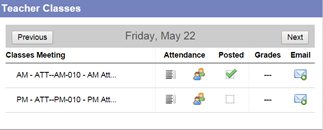
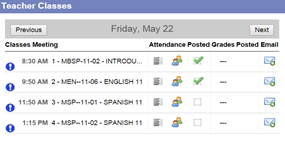
Note: You can do attendance from the Attendance top tab or through a seating chart should you choose to create one.
For more details on taking attendance please refer to: High School Teacher – Taking Attendance or Elementary Teacher – Taking Attendance
How to take attendance for a course in MyEdBC
Having trouble viewing this video?
Watch the video here!
Watch the video here!
